Here are some suggestions for using Zoom at Crossway:
Change your Name
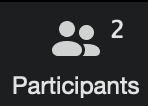
- Click or tap on “Participants” (near the bottom of the window) to see the list of names of people in the session
- Then roll the mouse over your current name, or tap on your current name for touch screen devices
- Click or tap on “Rename” (one of the options that appears by your name)
- Type in your name as you want people to see it.
Side-by-side view: see the video and the screen share at once
So you can see the shared screen AND one or more participants
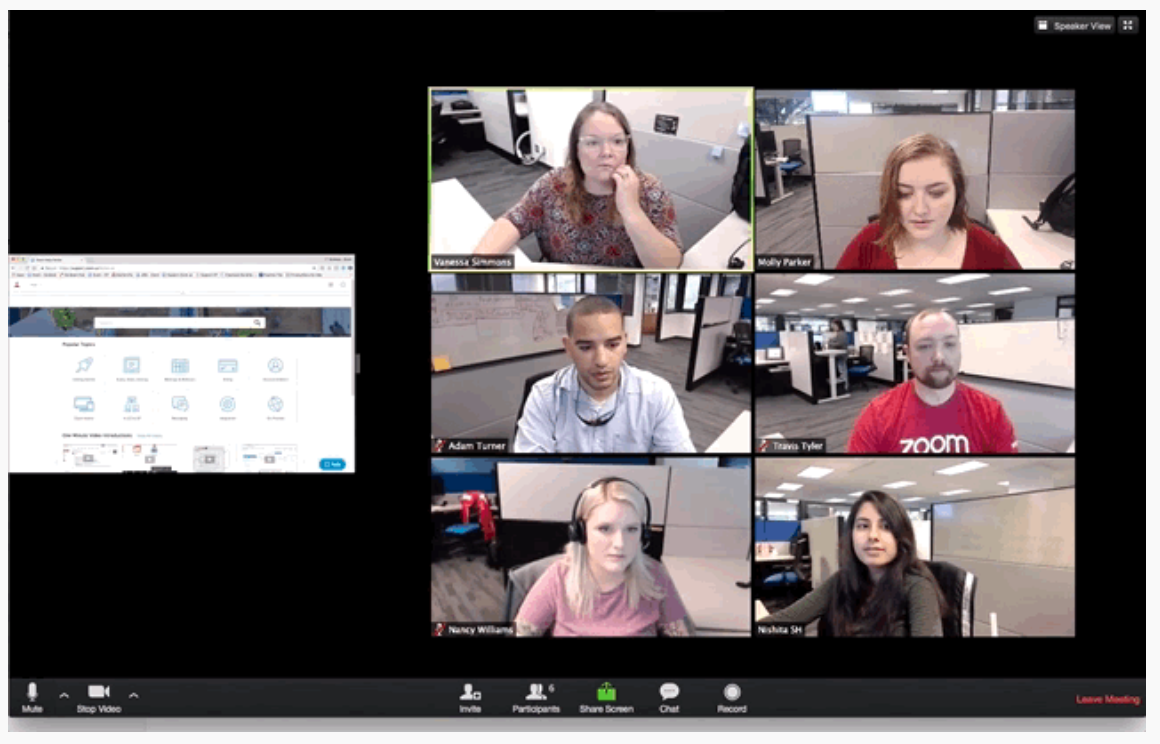
Pin a video: decide which video signal you want to see
So you decide which video to focus on
Audio: turning on and off your sound
Mute and unmute (when your is sound active)
Note that when “Mute” is visible, you are currently not muted, so others can hear you. When you click on “Mute” it turns off your microphone and the button name changes to “Unmute”: Tutorial on user controls
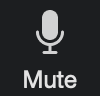
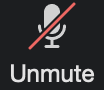
We recommend that you use headphones or ear buds when you join alone. Headphones are often not necessary, but they can reduce the possibility of feedback and garbling
Chat
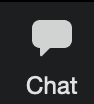
Click or tap the Chat button to open the chat window. You can then type messages to everyone or privately to any individual
Video: How to be Seen Well
For video quality, try to avoid lights or light windows behind you

